Customize references
You can customize the information that is published on the SAS console, in Virtual Servers > Snapshot > References. The references include links to downloads, documentation, terms of use, and more.
-
Select Administration > Customize References.
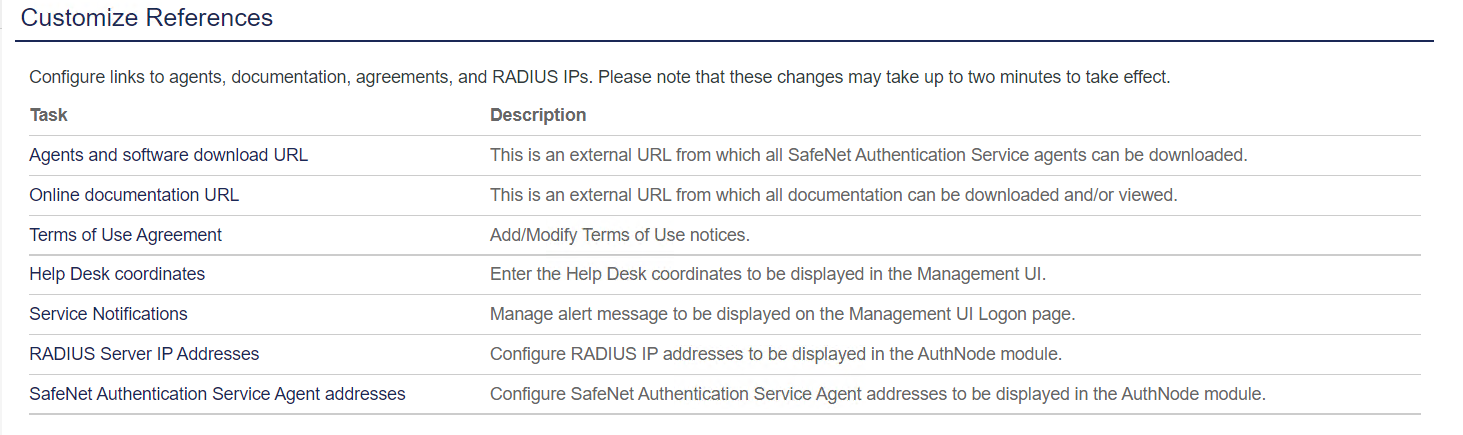
-
Select the reference that you want to customize:
-
Agents and software download URL - This is the URL to a web page hosted by the Service Provider that contains links to SafeNet Authentication Service Agents and other software that the subscriber may need.
-
Online Documentation URL - This is the URL to a web page hosted by the Service Provider that contains links to administration guides, quick starts and other documentation that the subscriber may need.
-
Terms of Use Agreement - This is the URL to a web page hosted by the Service Provider that contains links to “terms of use” and related documentation that the subscriber may need.
-
Help Desk coordinates - If enabled, a help icon is displayed in the tab bar of all onboarded accounts.
-
Service Notifications - Use service notifications to alert your subscribers to changes that may affect their service, including upgrade notices. If enabled, an alert icon will be displayed on the login page. This icon can be customized. Clicking the icon displays the notification message.
-
RADIUS Server IP Addresses - Use this module to publish the IP address and port numbers of the RADIUS server on the Auth Node module in all subscriber accounts.
-
SafeNet Authentication Service Agent DNS addresses - Use this module to publish the DNS addresses for all agents configured in Subscriber accounts. This information is published on the Auth Node module in all Subscriber accounts.
-
Add help desk coordinates
The help icon displays help desk or customer support contact information.
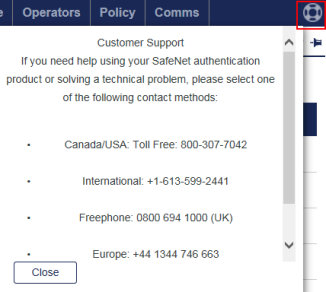
To add a help icon to the tab bar of all accounts.
-
Select Administration > Customize References > Help Desk coordinates.
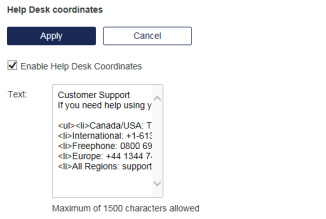
-
Select Enable Help Desk Coordinates.
-
Enter your help desk coordinates using HTML tags.
-
Select Apply.
Customize service notifications
By default, any service notification published by your service provider appear on your management UI login page and the login page of all your onboarded accounts.
When you customize the service notifications, only the service notifications that you configure are published to all of your onboarded accounts. Use these service notifications to alert your subscribers to changes that may affect their service, including upgrade notices.
If you enable custom service notifications, an alert icon is displayed on the login page. The notification message is displayed when the icon is selected.
You can also send service notifications by email or SMS to all Operators.
-
Select Administration > Customize References > Service Notifications.
-
Select Custom.
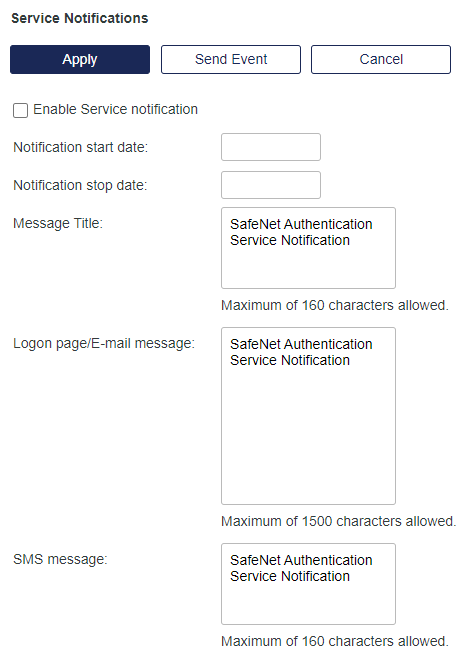
-
Select Enable Service notification.
The notification is published either immediately or between the configured notification start and stop dates.
-
Configure the service notification details:
-
Notification start date: The first day that the notification is published.
-
Notification stop date: The last day that the notification is published.
-
Message Title: The title of the service notification.
-
Logon page/E-mail message: The notification text that is displayed on the login page or delivered by email.
-
SMS message: The service notification text that is sent by SMS.
-
-
Select Apply to save the changes.
-
Select Send Event to push the notification by email or SMS to all operators in all onboarded accounts.

